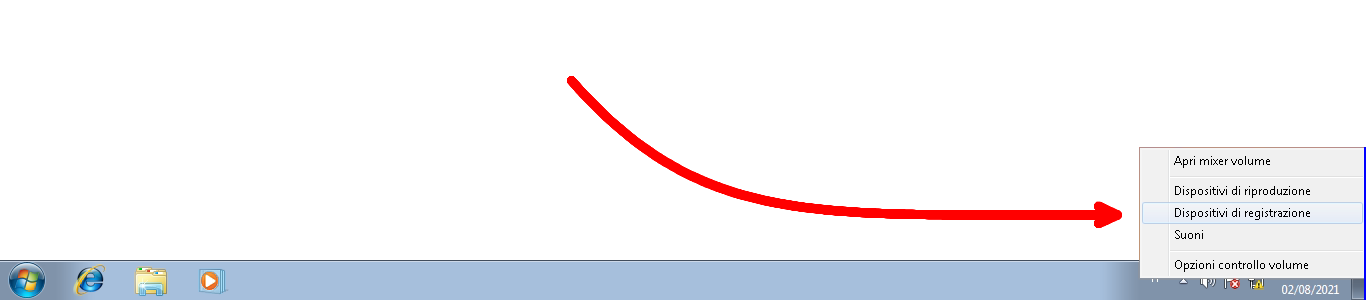With some versions of Window, in particular the latest ones, and some antivirus it may happen that after running the Safe Exam Browser software the audio configuration of the computer is not restored and the audio remains disabled both in output (speakers / headphones) and in input (microphone).
Restoring the audio manually is still a very simple operation and takes a few seconds.
First, let's restore the output audio. To do this, locate the speaker in the Windows bar at the bottom right and follow the instructions at the bottom of the slides.
Restoring the input audio is an equally simple process even if it involves a few more steps. Again, follow the instructions at the bottom of the slides.
The steps presented for Windows 10 also work for Windows 7. To get to the audio control panel presented in the previous slides, right-click on the speaker and then select "Recording devices" directly from the menu as shown in the image below. Then continue as per slide 4 of the Windows 10 instructions.